Google VP of Engineering (Android) Dave Burke emphasized in his blog: “Android N is still a work in progress.” Blog Post The Android N Developer Preview was also announced to be available. According to Google, Android N is still a work in progress, but it is live now thanks to developer feedback.
Through OTA, users can visit the Android beta program website. nexus 6p, nexus 5x, Nexus 6, General mobile 4G Android One, Nex Player, connection 9 AND pixel with You can update to the Android One developer preview on your device.
As expected, Google has not yet revealed the name of Android N. Google has not yet revealed Android N some special big reason You can find out here.
Here you will find out what new features Google has included in the new Android.
Multiple windows support
With Android N, Google introduced the long-awaited multitasking feature and support for multiple windows in its operating system. With this new feature, users will be able to run two apps on the screen simultaneously at their convenience. Users will also be able to resize the app by dragging the separator in the middle of the app. In addition to multi-window support, Google says Android TV device users will also be able to use the app in picture-in-picture mode. With it, users will be able to continuously view content even while browsing other applications.
Notification redesign
By redesigning notifications in Android N, Google has added many features such as template updates, merged notifications, direct reply, and custom view. Updates to the notification template will make the hero image and avatar more visible, and merged notifications will allow group messages to appear together in the system. With Direct Reply, users will be able to reply to any SMS or message directly from the notification panel. According to Google, two new APIs have also been added for custom view notifications.
Dose update
This new Google system mode, Doze, saves battery on idle devices running Android 6.0 Marshmallow. According to the company, when you use your phone or keep it in your pocket, the new improvements in its features will drain less battery power than before.
background optimization
In Android N, Google launched a new project called Svelte, designed to stop RAM and battery consumption when apps run in the background.
data storage
Google has introduced a new data saving mode that will help you consume less cellular data when using the application. The new data saver mode will give users more control over the app’s cellular data consumption than before. Once data saving mode is enabled on the system, the system will lock data in the background and also allow each application to consume minimum data. Additionally, users will be able to select apps to run in the background even when data saving mode is enabled.
digital block
The most special feature of Android N is number blocking. Google says this new feature will also apply to the default messaging app, default phone app, and third-party apps. You can also read a list of block numbers using this function. The company says this list will not be available to any other app. Blocking numbers is a built-in Android N feature.
Multilocal support, more languages
In Google Android N, users will be able to select multiple languages simultaneously in the settings. In addition to supporting multiple local networks, Google Android N also adds more languages than before.
direct download
The startup time of Android N devices running Direct Boot Edition has been improved, and registered apps will continue to perform selected functions even if there is a sudden reboot.
How to install
Android N is available as a factory image for downloading on Nexus 6P, Nexus 5X, Nexus 6, Gen Mobile 4G Android One, Nexus Player, Nexus 9 and Pixel C devices. Let us tell you how to install Android N. But let us warn you that the operating system The Android N system is currently not intended for general users or general users as it is still under development. It is currently launched for developers only.
Please also note that downloading the Android N developer preview may cause errors on your device. Therefore, if you still want to download the latest version of Android N, then we advise you to take a complete backup of your Android smartphone.
How to download a factory image
Before you download the developer preview, make sure you have the Android Studio preview installed on your system. With this program, you can easily install new Android on your device by connecting your Android device via USB cable.
Android Studio Preview also installs programs like ADB and Fastboot, which can be accessed through the command terminal on your PC. Make sure that when installing a new OS, you have some knowledge about ADB and Fastboot features.
Find out here how to install Android N Developer Preview on your device.
1- for your device from here Download the correct factory image.
2- Now go to Settings > Developer Options. Check the USB listening box.
3- Save the images and save them to your computer.
4- Now connect your device to your computer via USB.
5- Now turn on your device in fastboot mode.
You may also need to boot into fastboot mode with ADB enabled. When the device turns on, go to the command terminal: click ADB Reboot Bootloader.
6. Now go to the system image visible in front.
7- Fill out “Flash-All.bat”. This should open the image and install the necessary bootloader, baseband firmware(s), and operating system. This process will take time and may require several reboots. After this, Android N Developer will be installed on your device.
How to install Google N via OTA update
The easiest way to install Android N Developer Preview is through the Android Beta program. Not only can you update easily, but you also don’t have to leave your device empty. Additionally, users will also be able to learn about Android N beta updates that will be released in the future.
1- Visit g.co/androidbeta on your mobile browser or desktop.
2- Sign in using an already active Google account on your device (Nexus 6P, Nexus 5X, Nexus 6, Gen Mobile 4G Android One, Nexus Player, Nexus 9).
3- Select which device you want to register.
4- Agree to the terms and click “Join Beta Testing”.
5- Your device will now have a system update option. Users can check for any pending updates by going to Settings > About > System Updates.